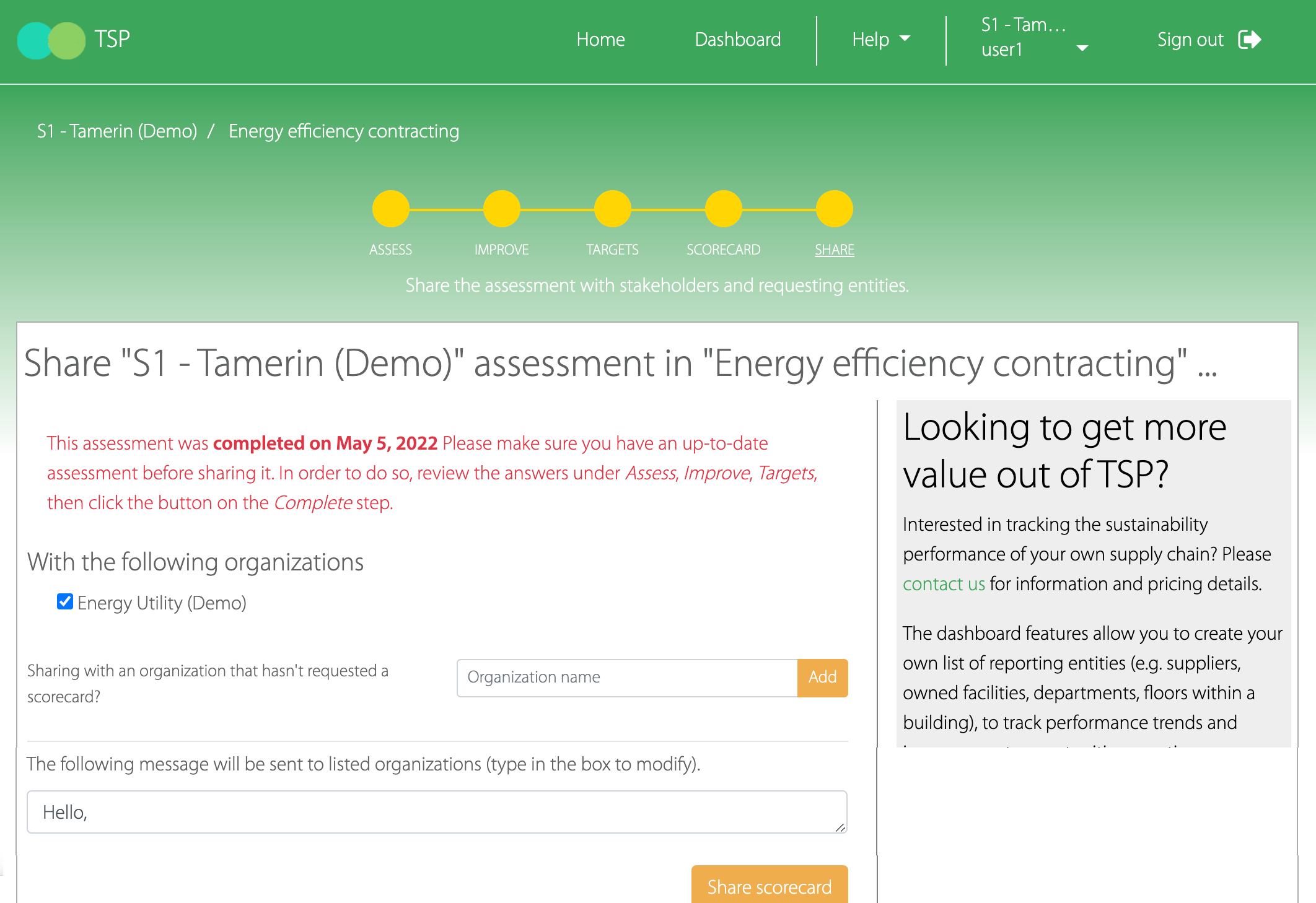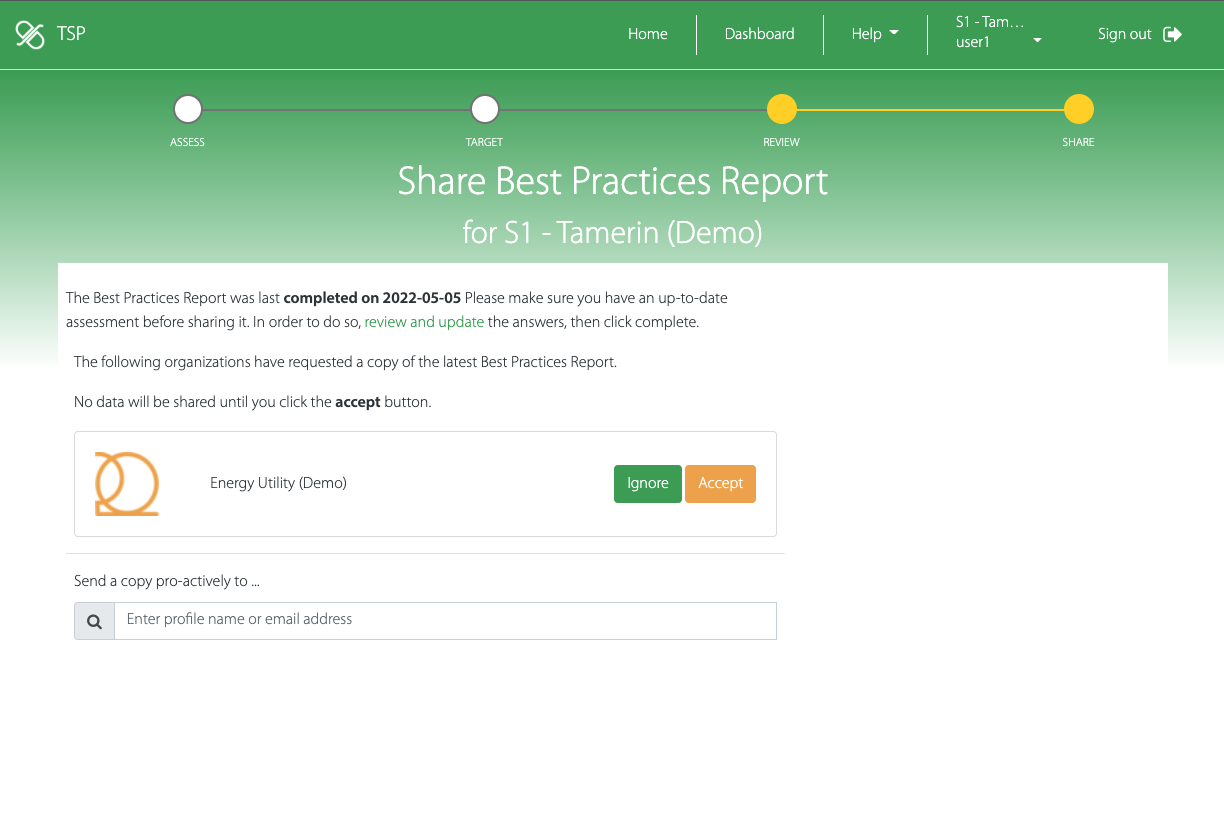What has changed in 2022?
from TSP1.0 to TSP2.0
Getting started
After you login, you will land on your organization homepage. You will notice the page has been broken in multiple sections
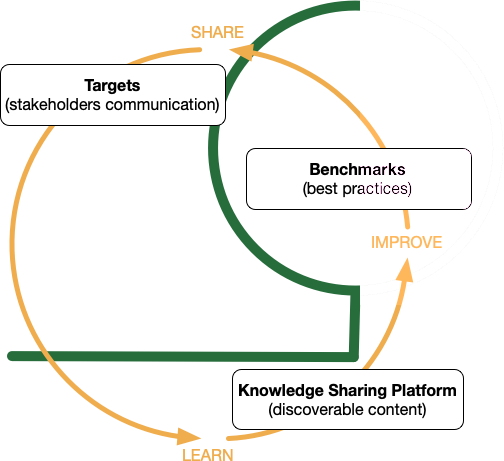
- Assess
- That is where you will find the TSP Sustainability assessment and EUISSCA utility member ESG framework.
- Data reporting
- That is where you will find tools to track your organization energy and water usage, waste generated, and estimates GHG emissions.
- Learn
- That is where you will find EUISSCA Meeting notes, presentations, etc. (i.e. KSP) as well as industry-specific sustainability practices.
- Newsfeed
- That is where you will find timely news about ESG and the electric utility industry.
- Dashboards
- That is where you will find dashboards to track suppliers responses.
- Questionnaires
- That is where you will find editors to update or create new assessments, and edit underlying practices.
If you previously responded to a TSP sustainability assessment, click the Update button under the Reporting section. The button is labeled "Get Started" if it is the first time your organization is responding to a TSP sustainability assessment.
Updating an assessment
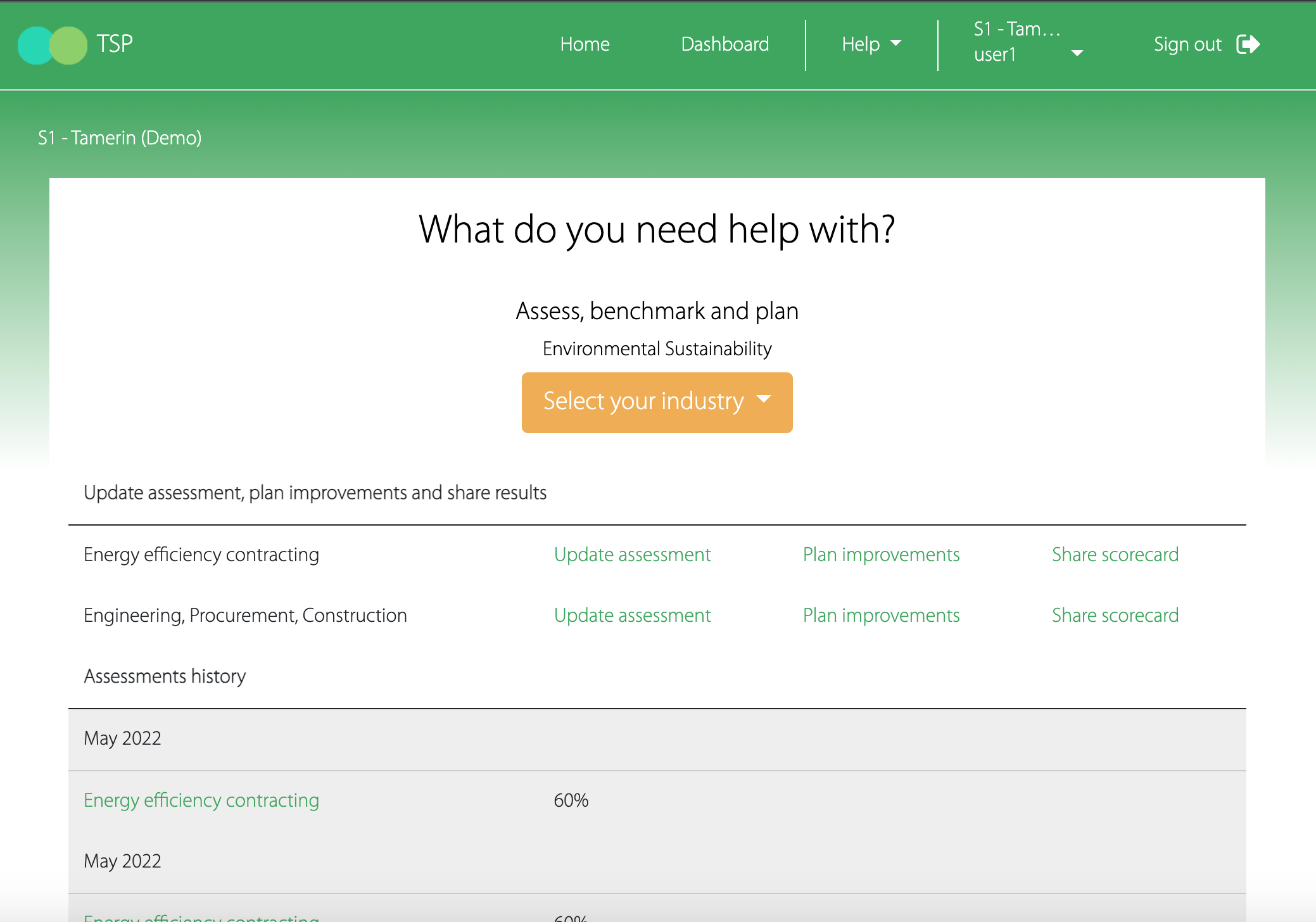
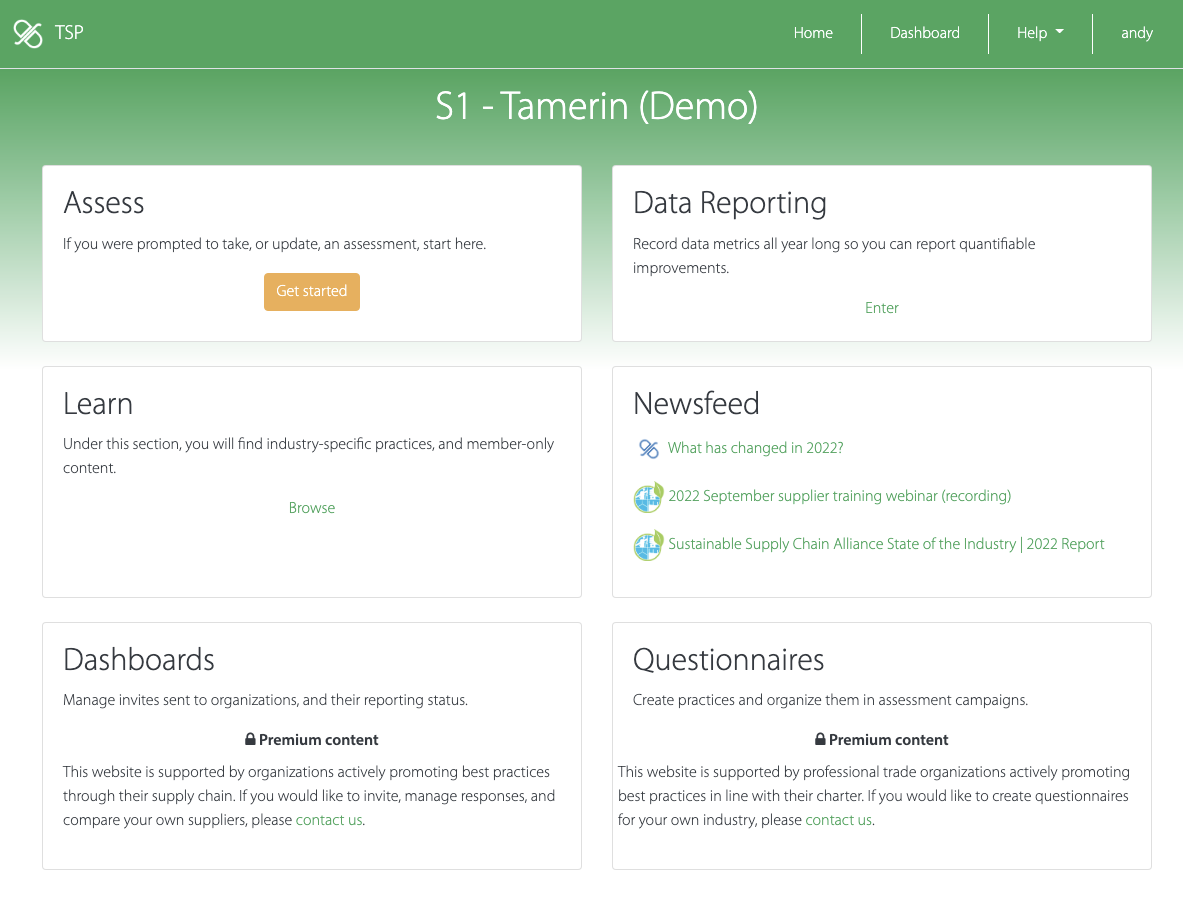
Creating a new assessment
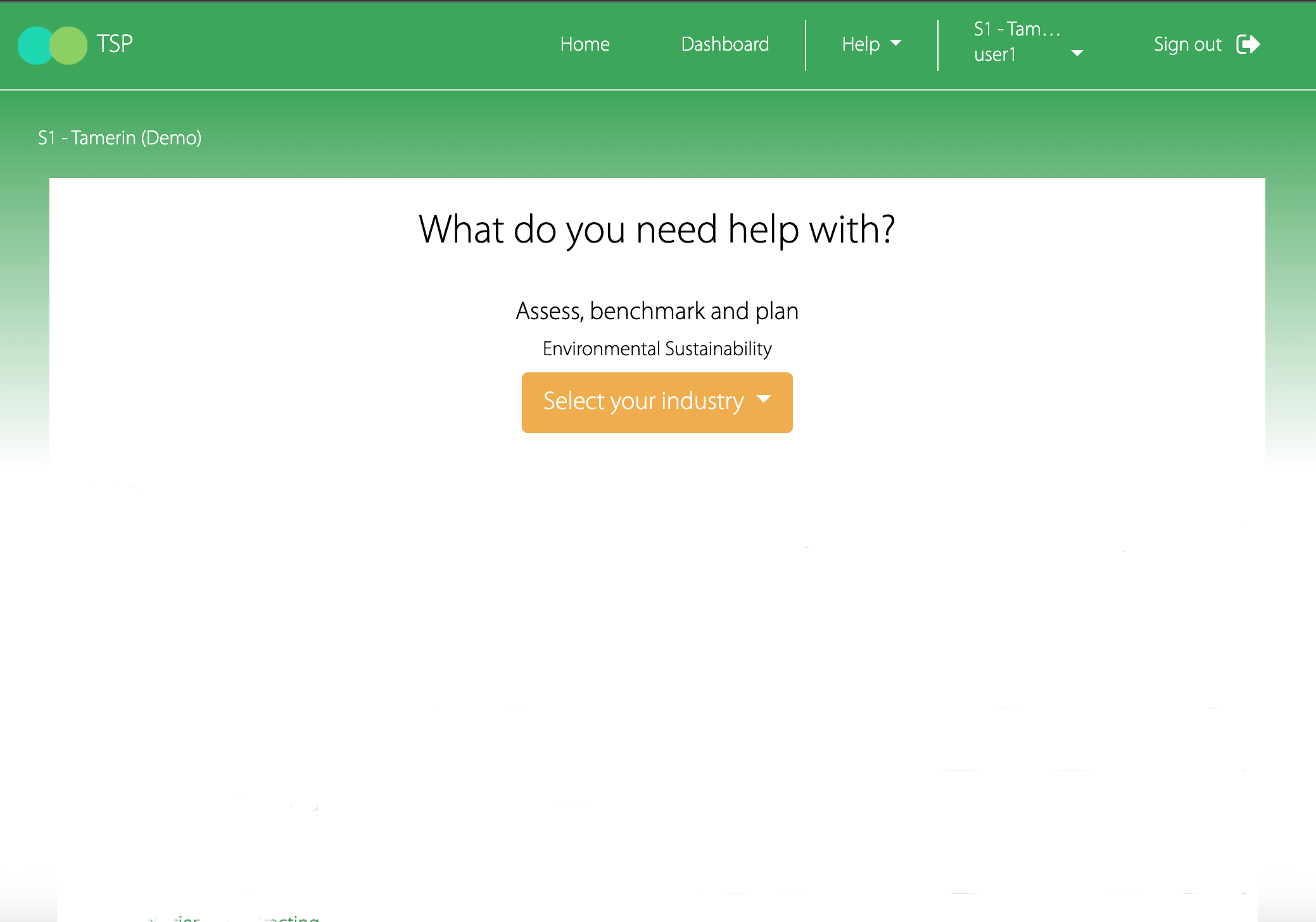
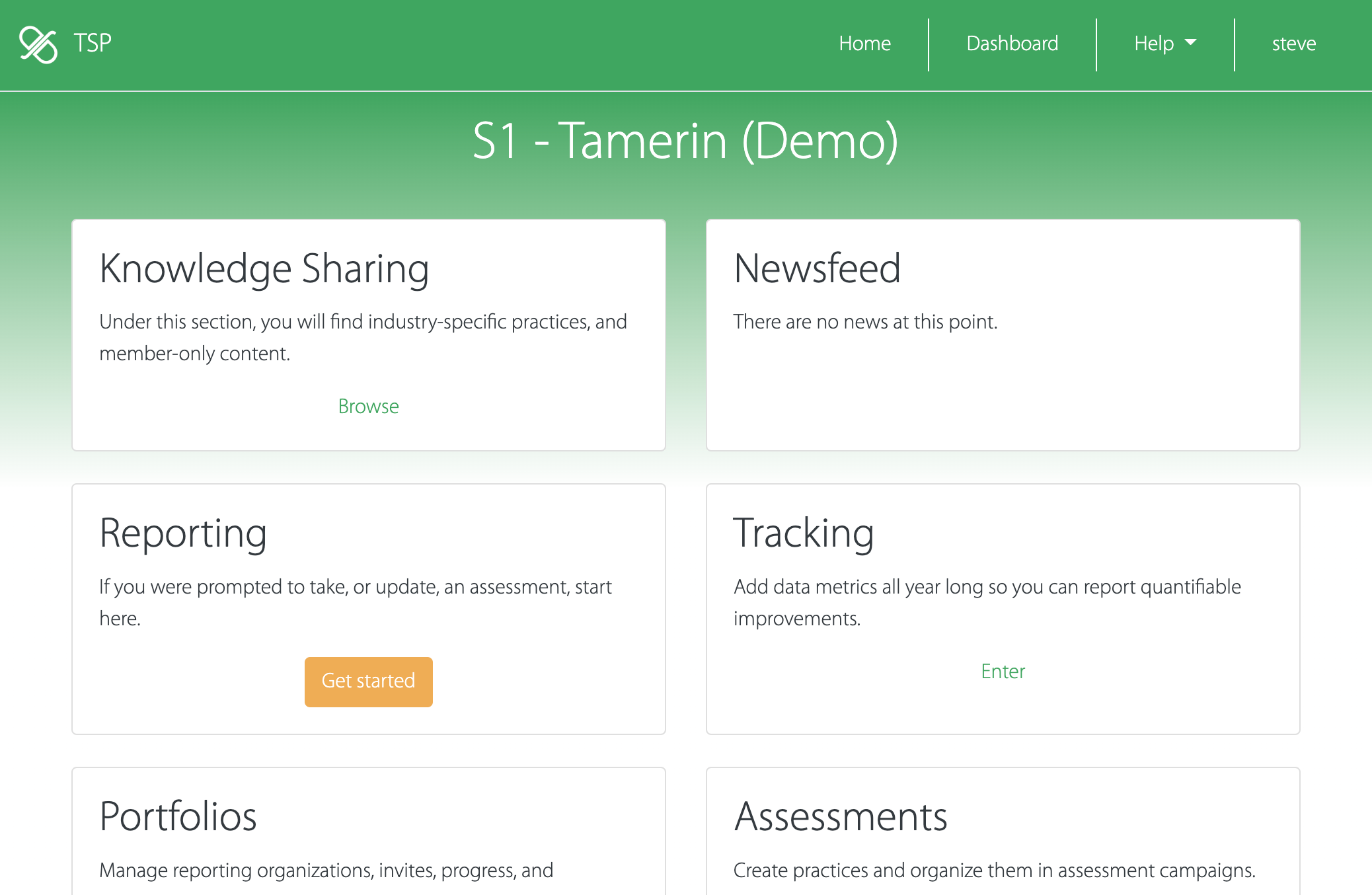
Answering an assessment
While you previously landed on the assess page for the industry segment practices you had previously selected, you will now land on the report review page.
The Structure of the sustainability assessment has changed to include:
- Core ESG questions
- Practices for one or more industry segments
If your organization previously responded under multiple segments and thus created multiple assessments, they will now show up as multiple sections under a single report, together with the mandatory core ESG questions section.
Click the update link under each reporting section to review and update the current assessment for your organization.
Click add industry segment practices at the bottom of the page to assess your organization against industry-specific sustainability practices.
The workflow steps have been simplified to reflect the updated Structure of the sustainability assessment. Here is a mapping of the workflow steps from TSP1.0 to TSP2.0
| TSP1.0 | TSP2.0 |
|---|---|
| Assess > Governance & management | ESG Core questions > Assess > Governance & management |
| Assess > Data & metrics | ESG Core questions > Assess > Data & metrics |
| Assess > Practices tiles | Industry segment > Assess > Practices tiles |
| Targets | ESG Core questions > Target |
| Improve > Governance & management | ESG Core questions > Target |
| Improve > Practices tiles | Industry segment > Target > Practices tiles |
| Complete | Review > Click button "Complete" (bottom of page) |
| Scorecard | Review |
| Share | Share |
Answering the ESG core questions
The ESG Core is composed of Yes/No questions that fall under Governance & management topics. They have been selected and mapped to industry reporting frameworks (e.g. CDP, GRI, SASB) and phrased in such a way answers can be accurately validated by third-parties. At term, they can used as the backbone of sustainability RFx questionnaire and supplier ESG scorecarding.
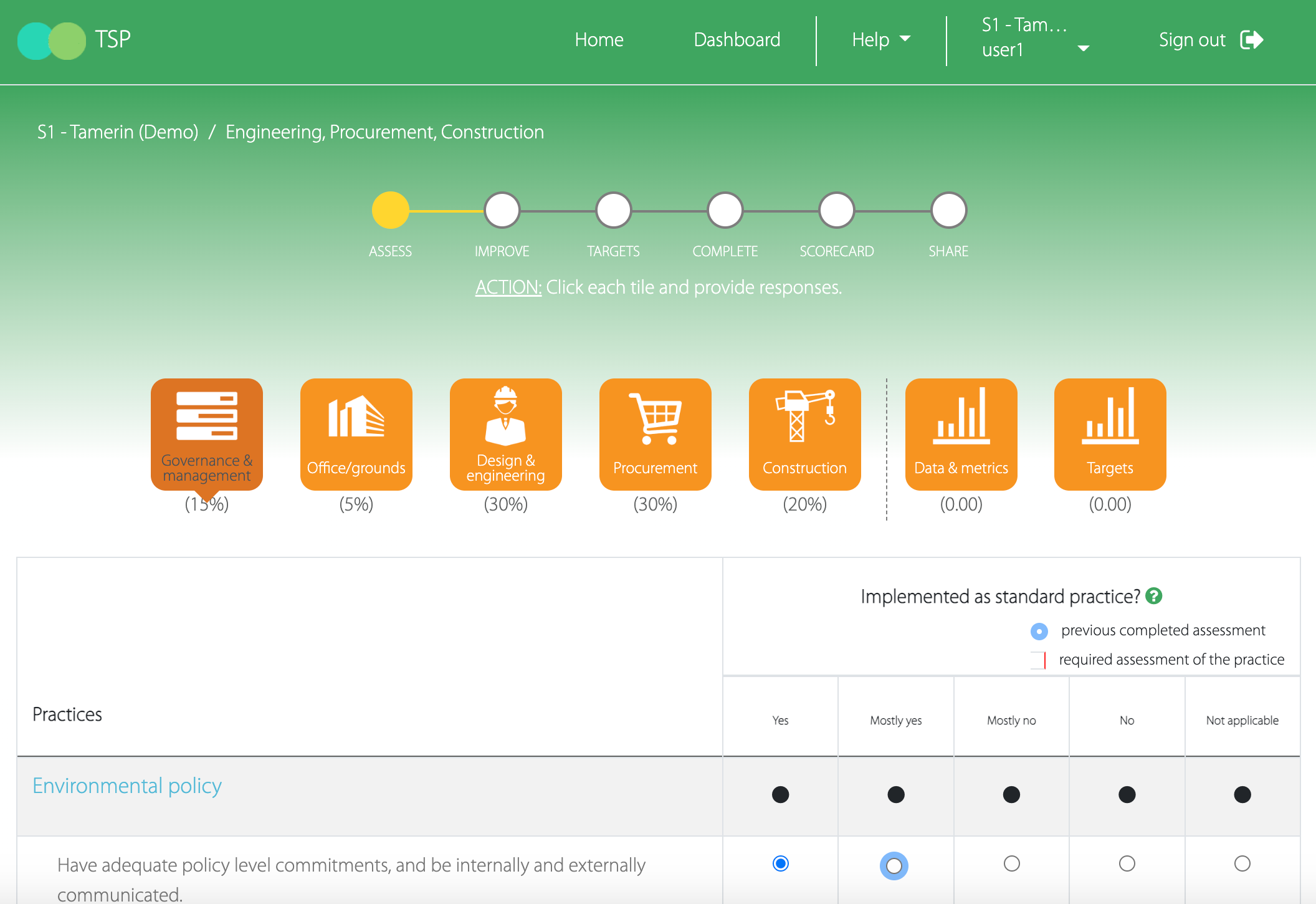
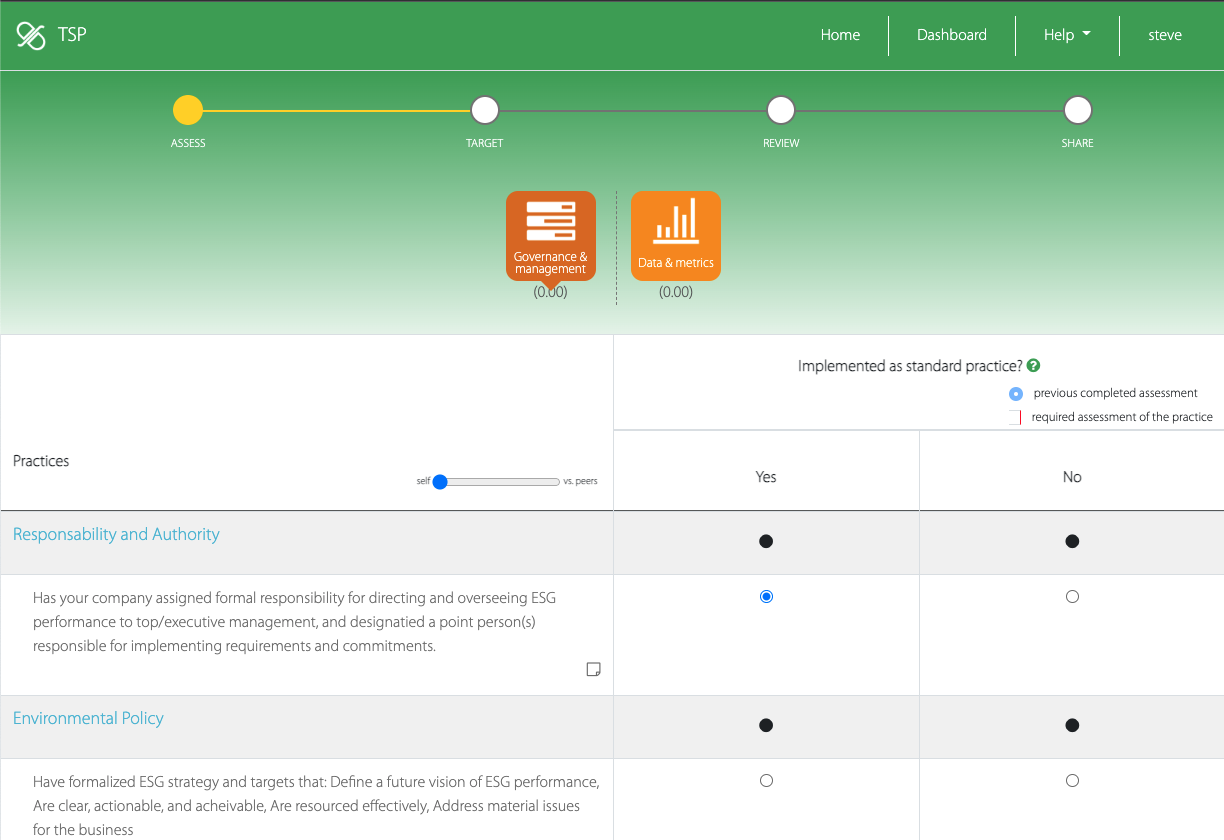
The second part of the ESG Core is Data & metrics. To encourage reporting and increase accuracy, tracking period fields have been added, as well as estimator tools. Training on GHG Emissions tracking and reporting is also available.
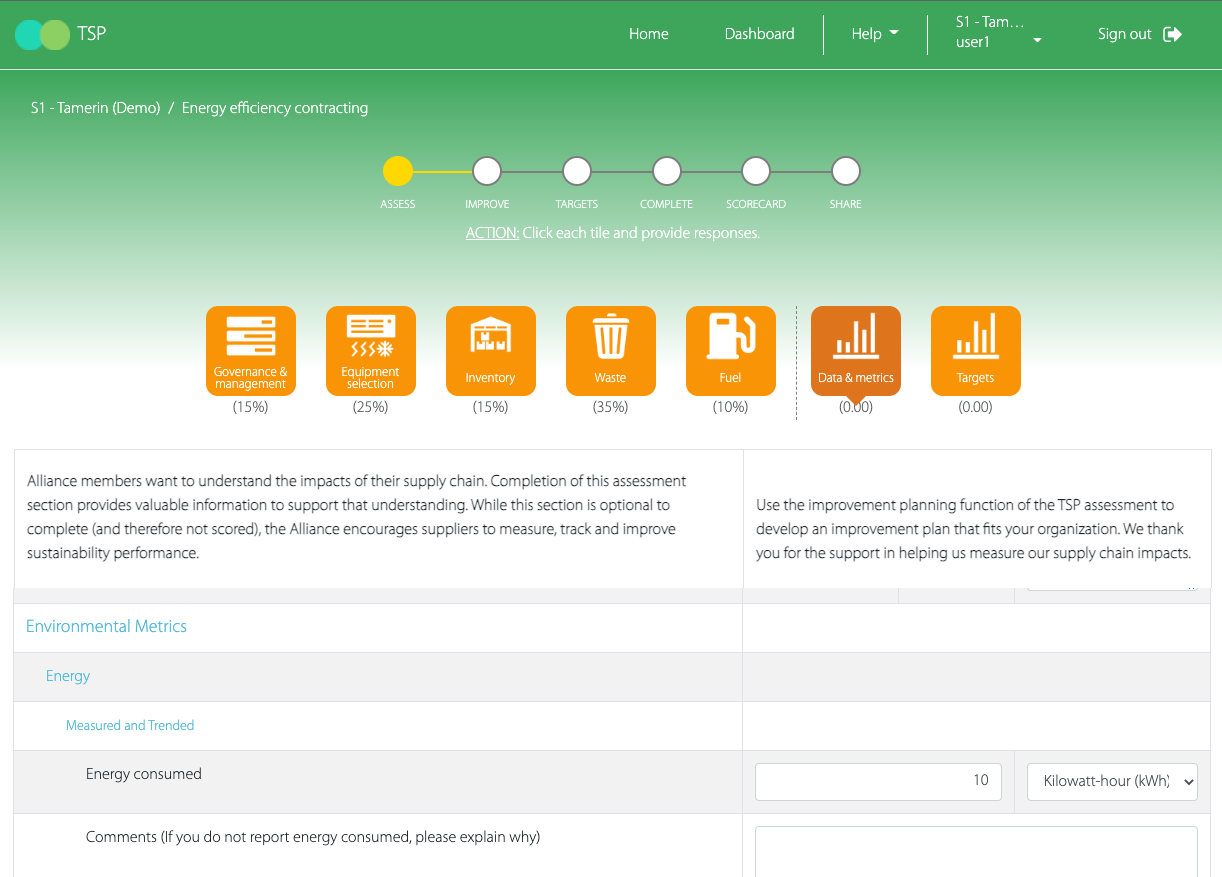
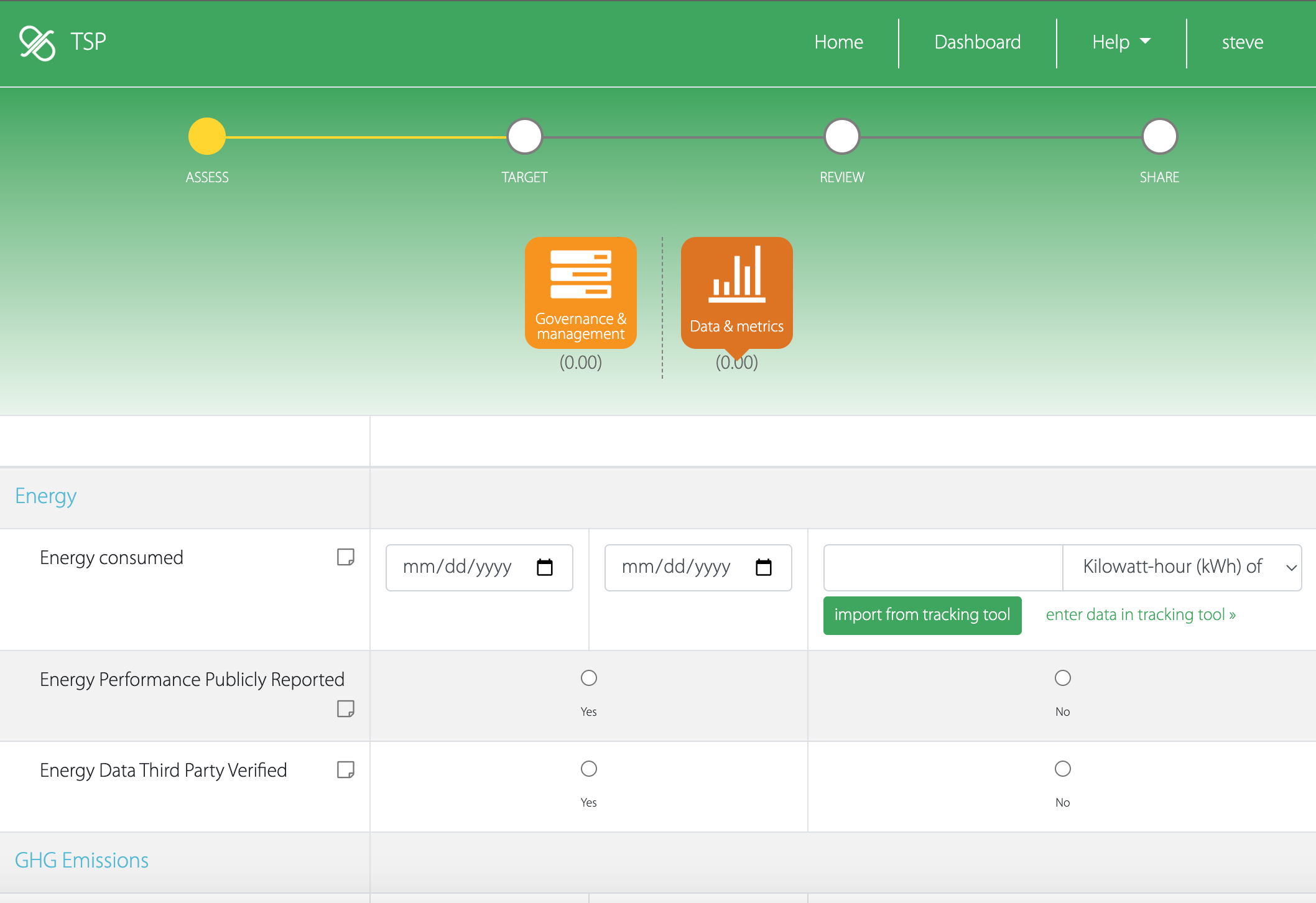
Answering industry-specific practices
Industry-specific practices assessments haven't changed. They enable you to qualitatively (Yes / Mostly Yes / Mostly No / No) assess your organization against specific target-oriented industry practices.
The difference is while you would answer multiple assessments if your organization spans across multiple industry segments, you now add multiple sections to the report. To add an industry segment to the report, scroll to the bottom of the Review page and click Add industry-specific assessment.
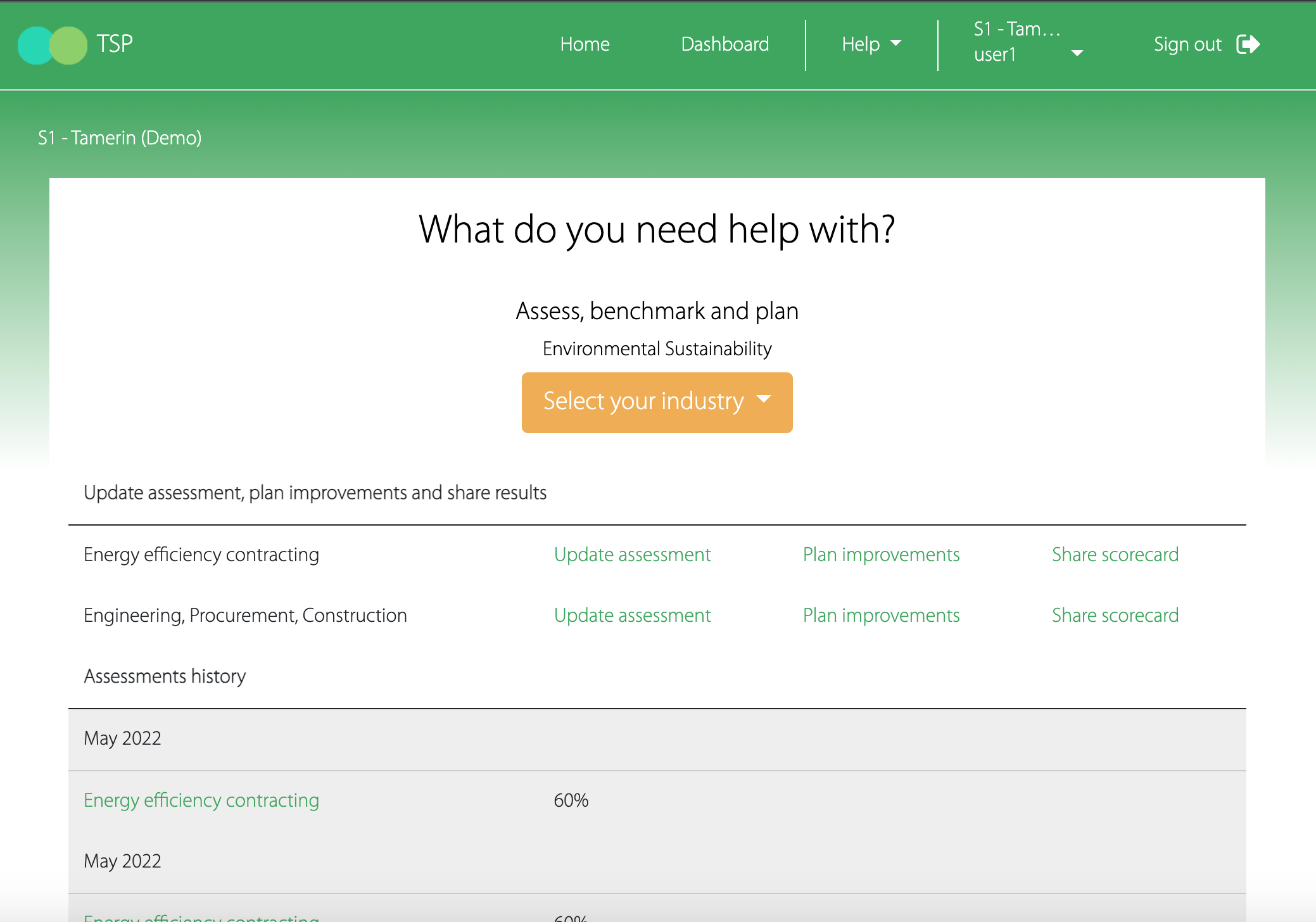
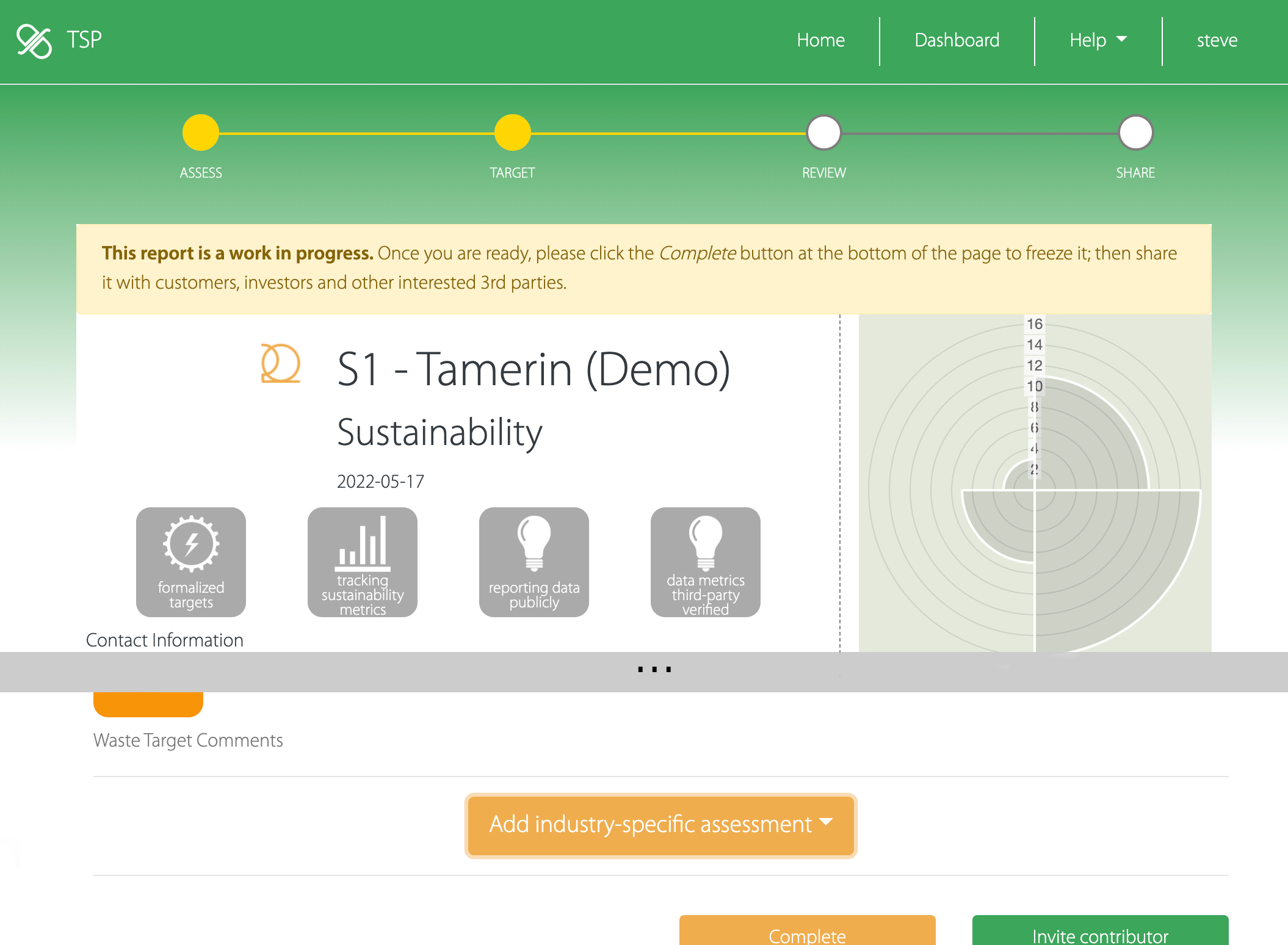
Compare to peers
The toggle between answering the assessment and comparing with aggregated anonymized answers from your peers has moved from the bottom of the page to the table header. Since the table header sticks to the top of the page when you scroll down, this makes it easier to toggle back and forth.
Previously the implementation rate was aggregating "Yes" and "Mostly Yes" answers, while your answer was reported with green check marks. The implementation rate is now reported per option (Yes / Mostly Yes / Mostly No / No) and your answer spelled out. This makes the comparison with peers easier to understand and explain to others in your organization.
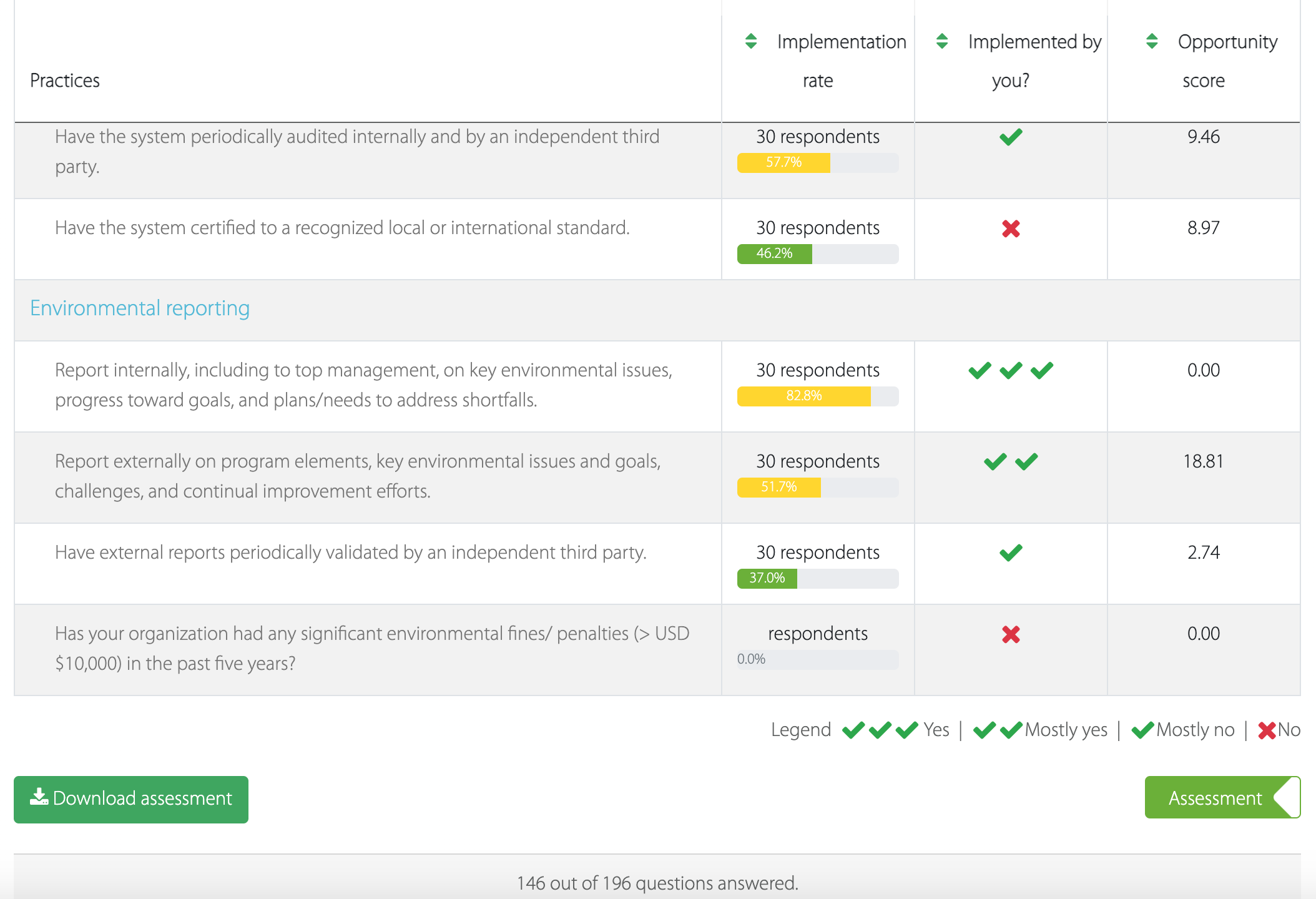
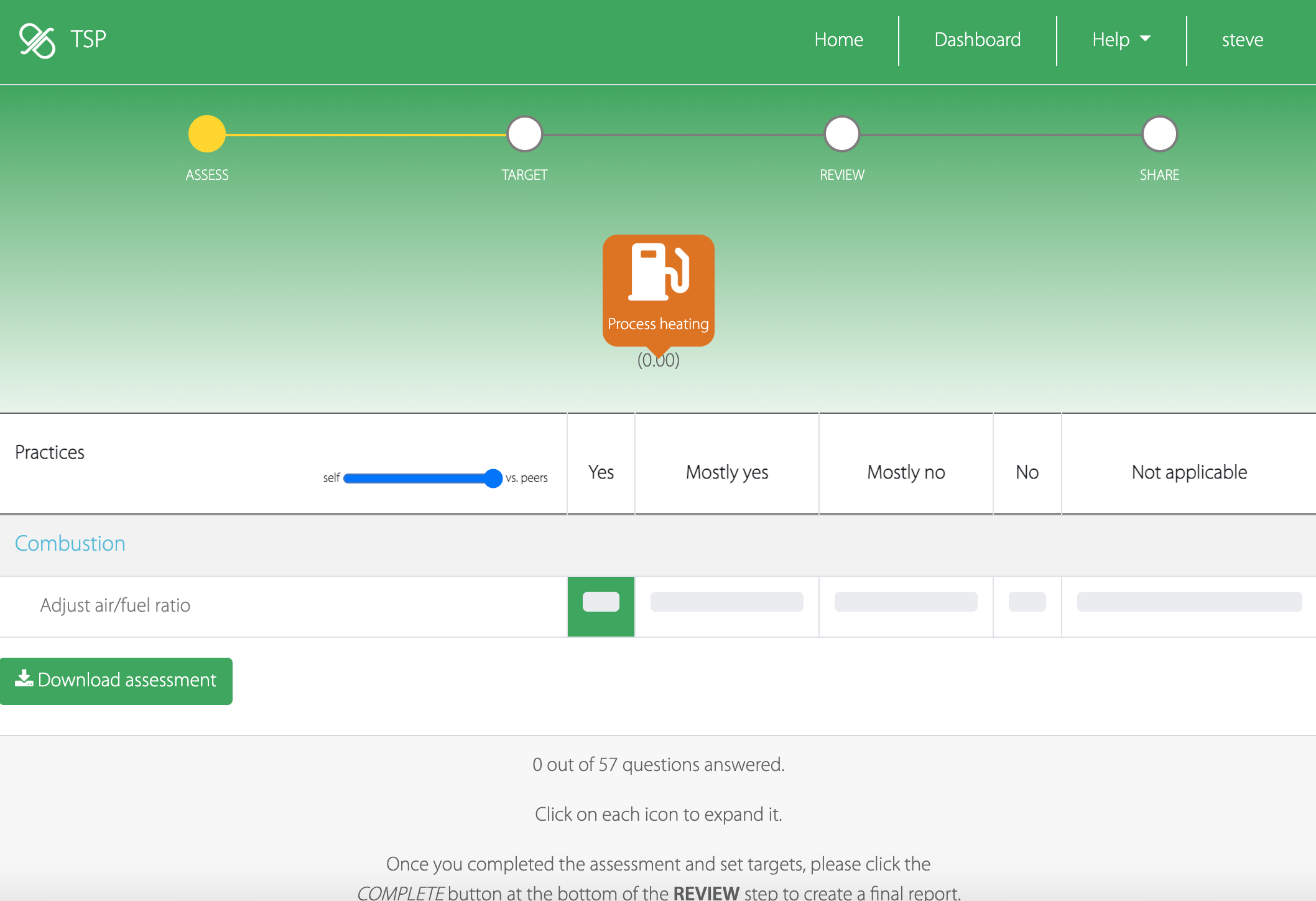
Setting targets
Setting targets are now part of the ESG Core questions. Whenever possible they should be tied to an improvement plan.
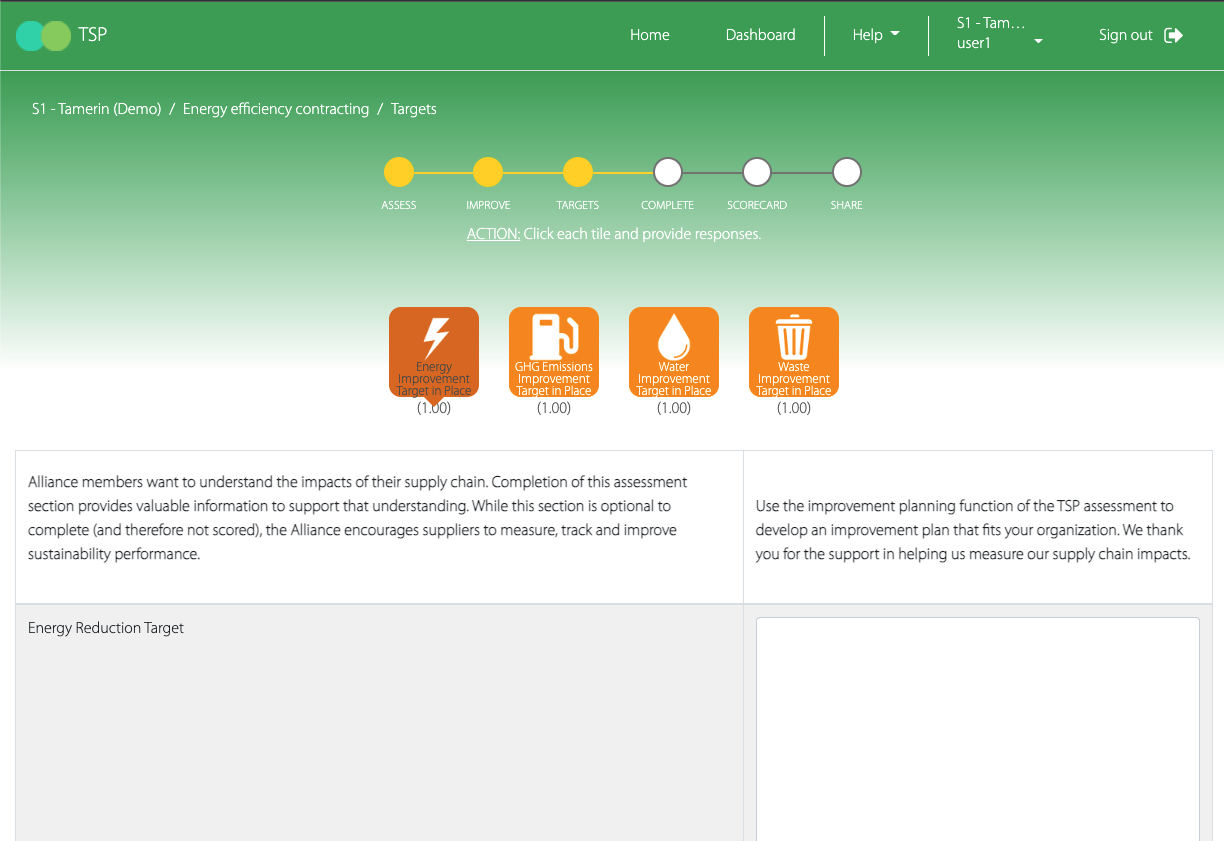
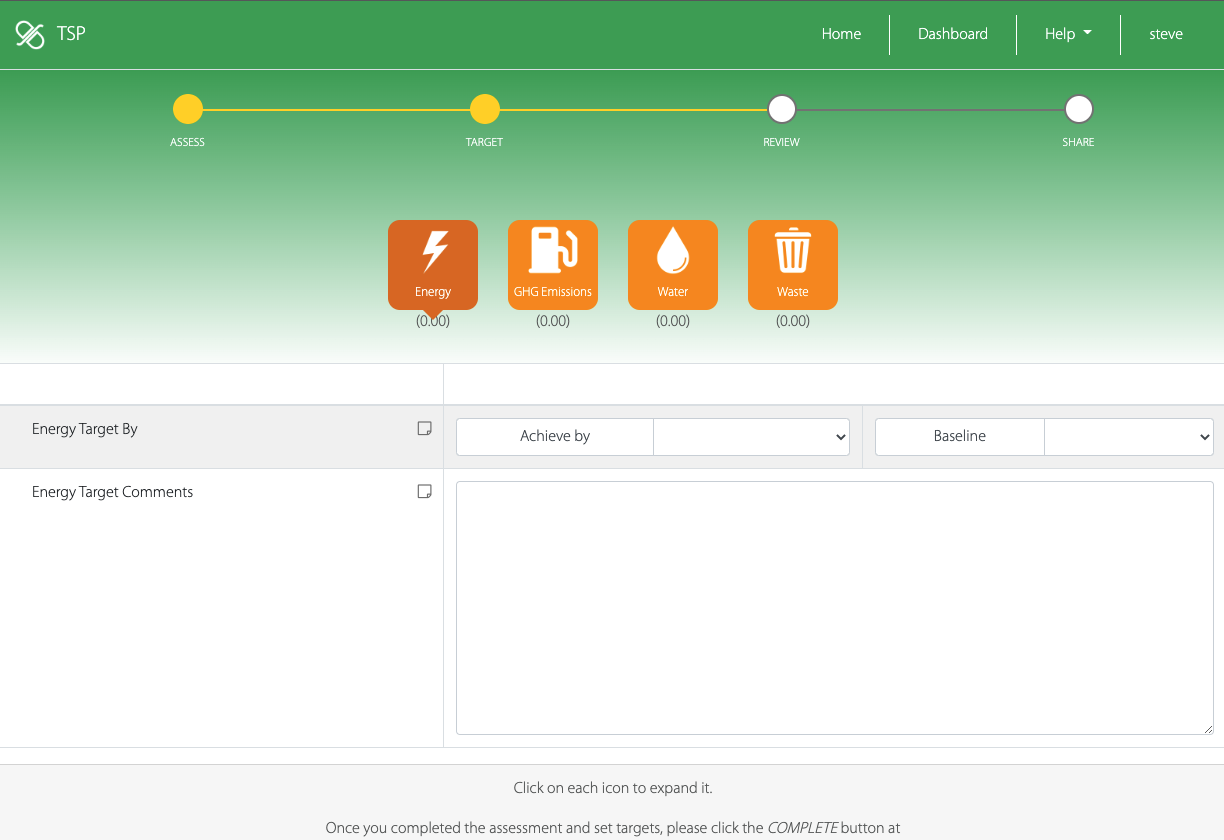
Create an improvement plan
To use TSP to create an improvement plan, you need to add an industry-specific practices section to the report, then go to the Targetstep.
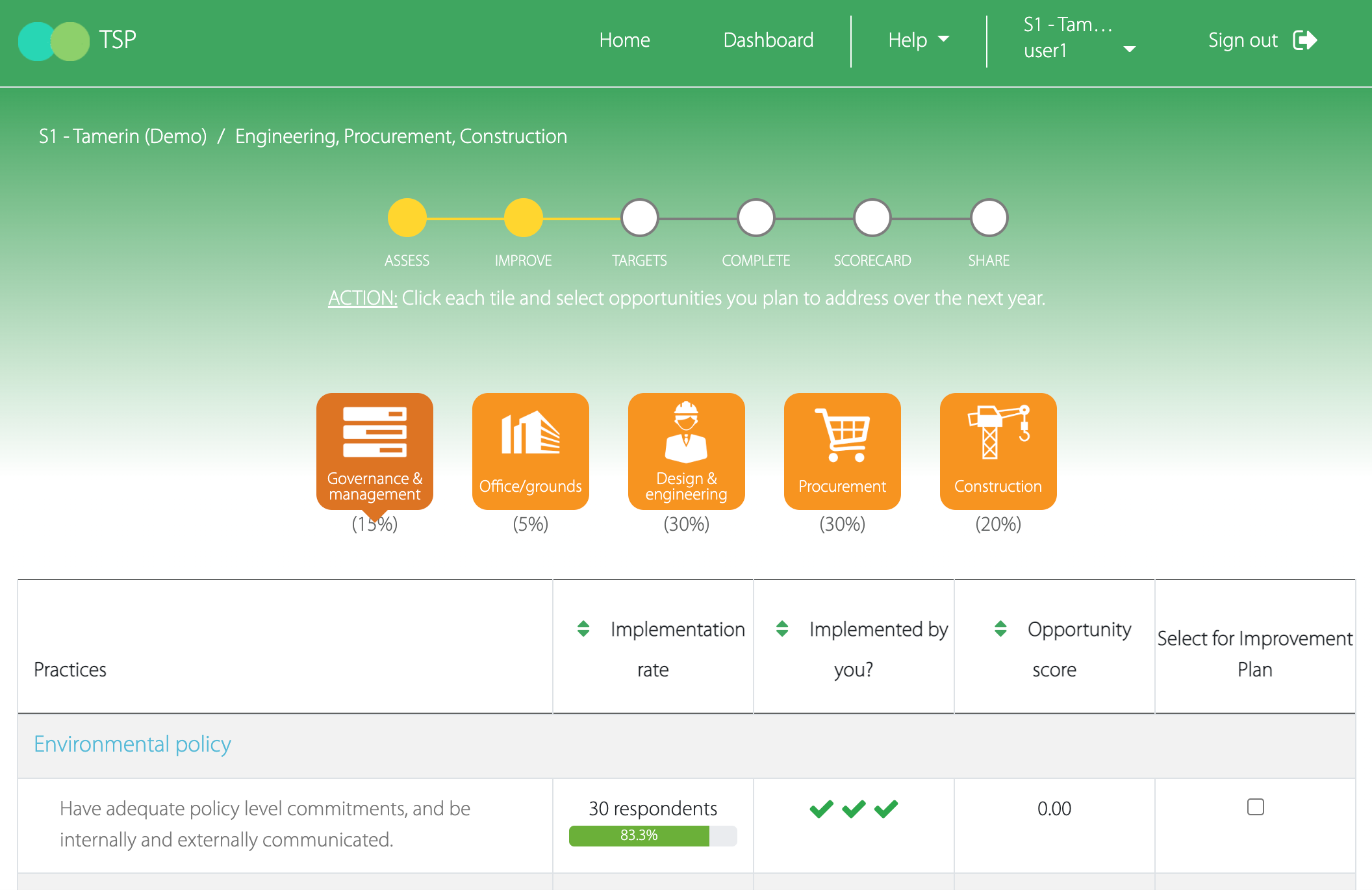
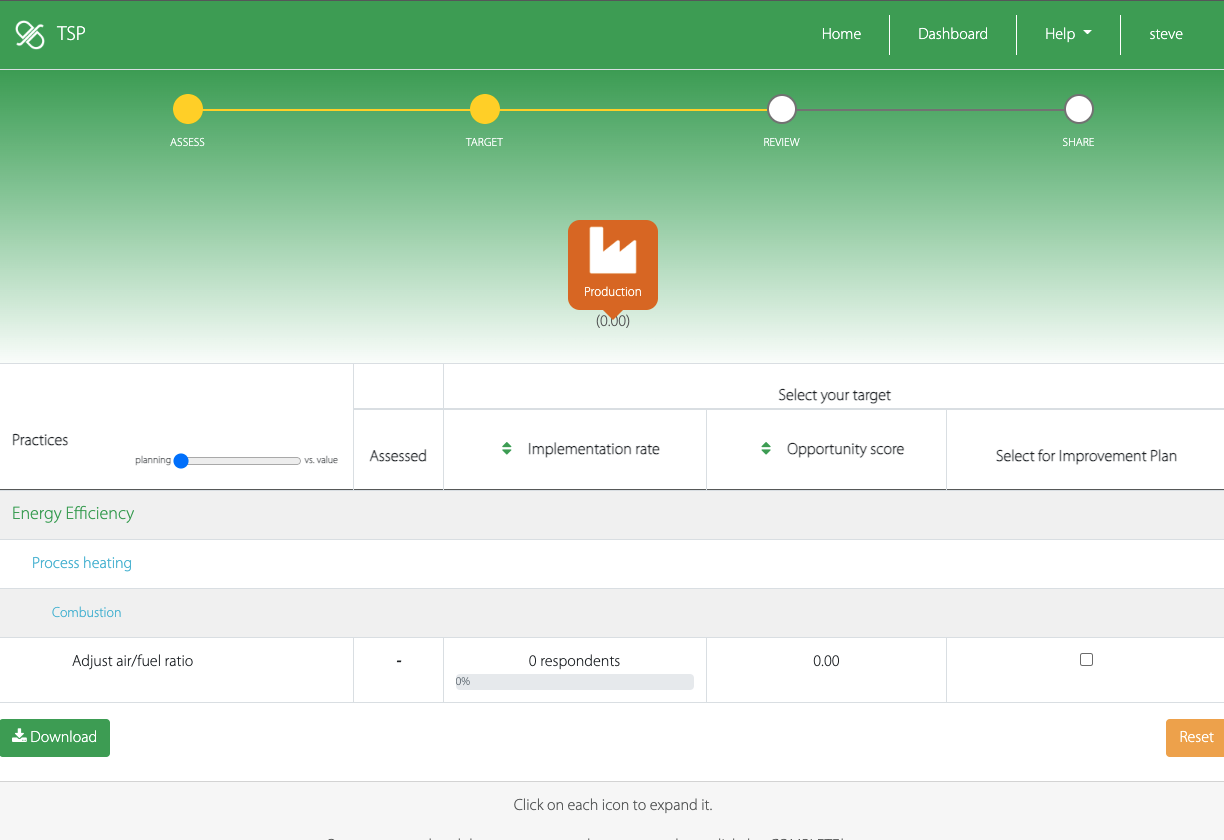
The toggle between answering the assessment and seeing the intrinsic value of each practice has moved from the bottom of the page to the table header Since the table header sticks to the top of the page when you scroll down, this makes it easier to toggle back and forth.
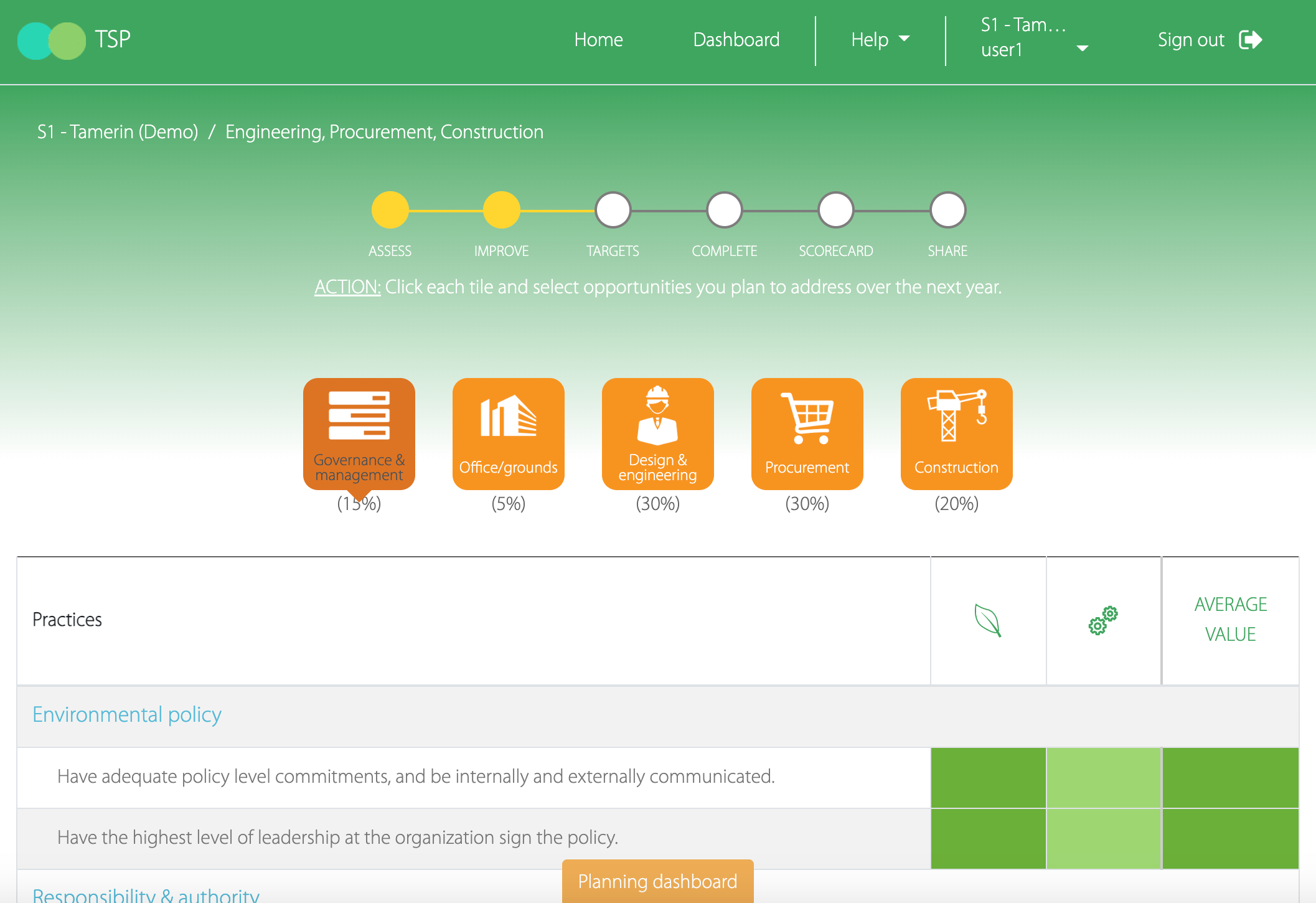
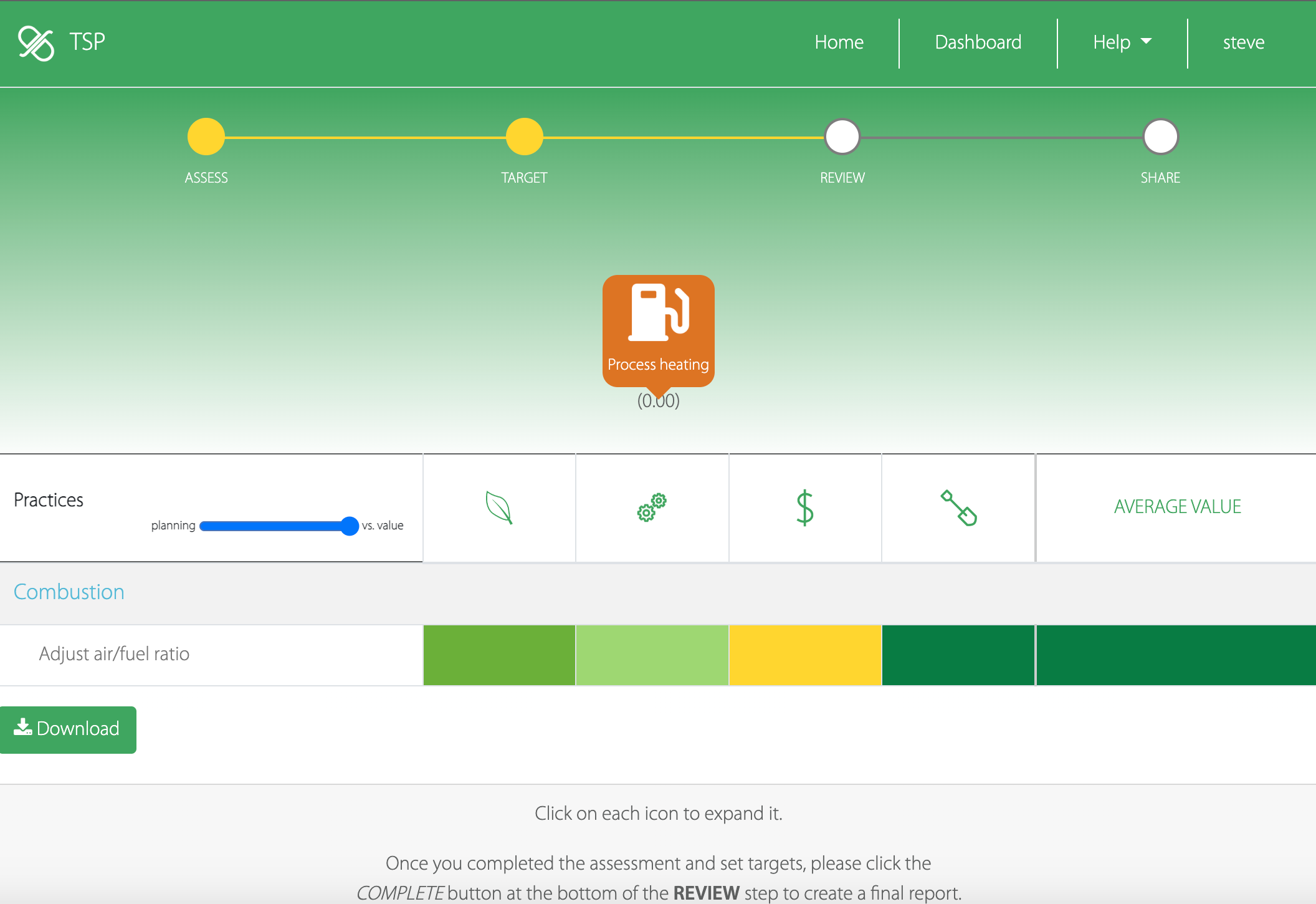
Completing an assessment
The complete step has been removed. To freeze your assessment and thus indicate it as completed, click the complete button at the bottom of the Review page.
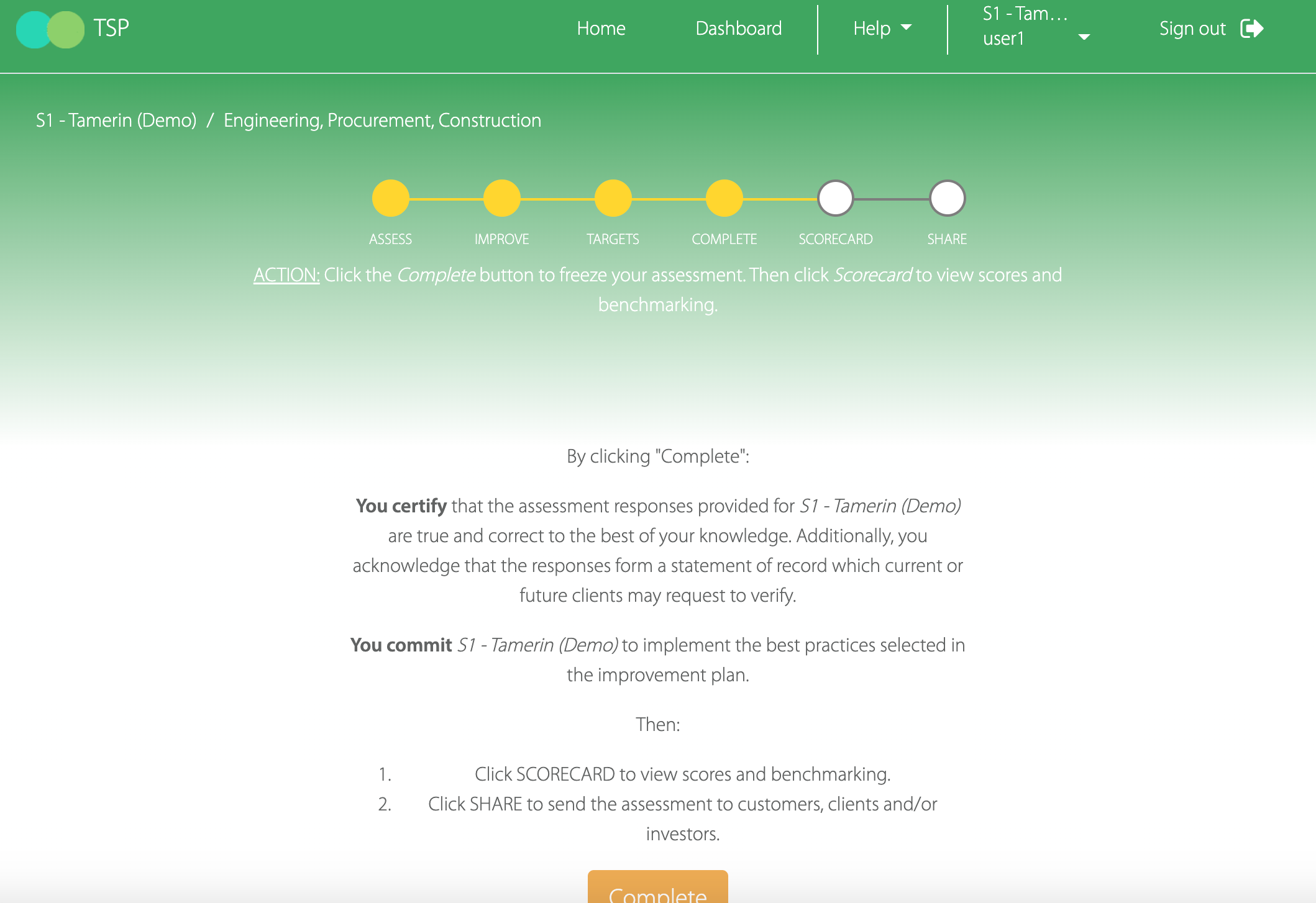
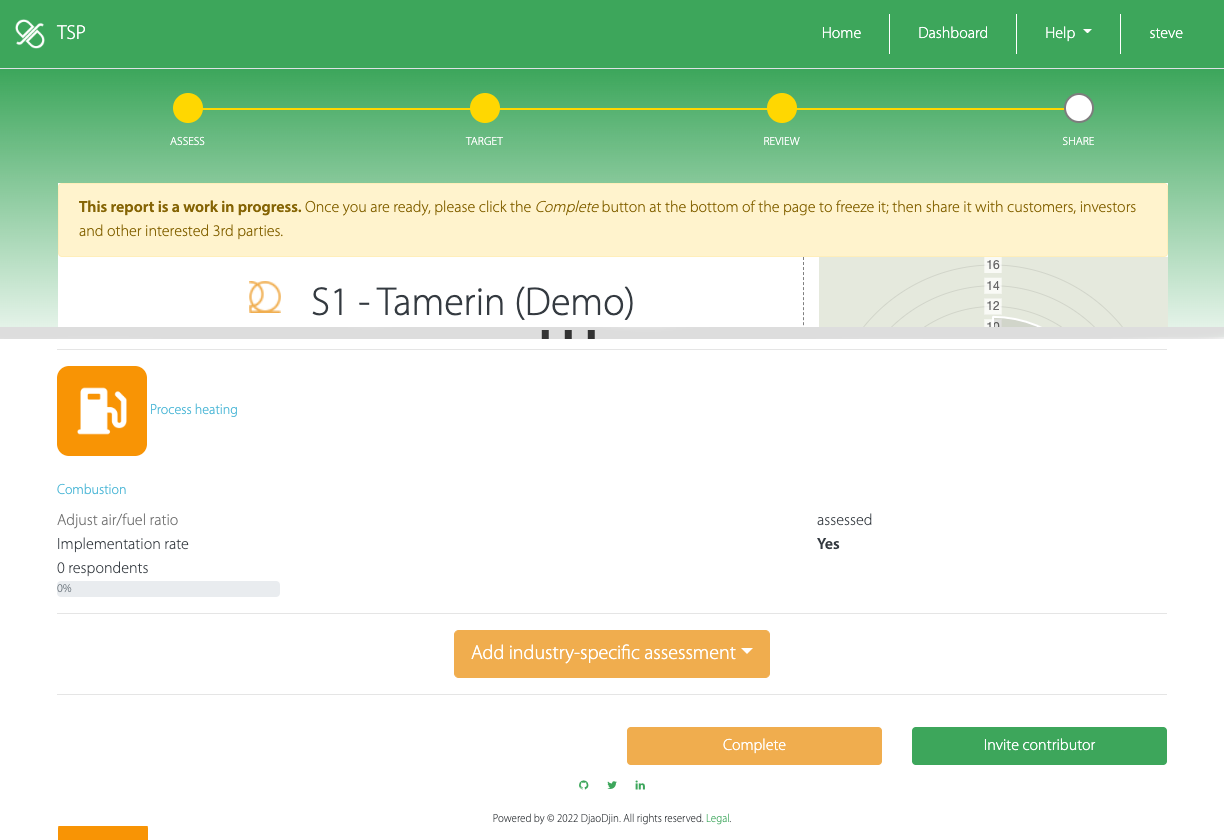
Reviewing an assessment
The format of the report has changed from a high level score to answer-oriented sections to reflect the detailed information utility members are looking for.
There is also more emphasis on data & metrics reporting.
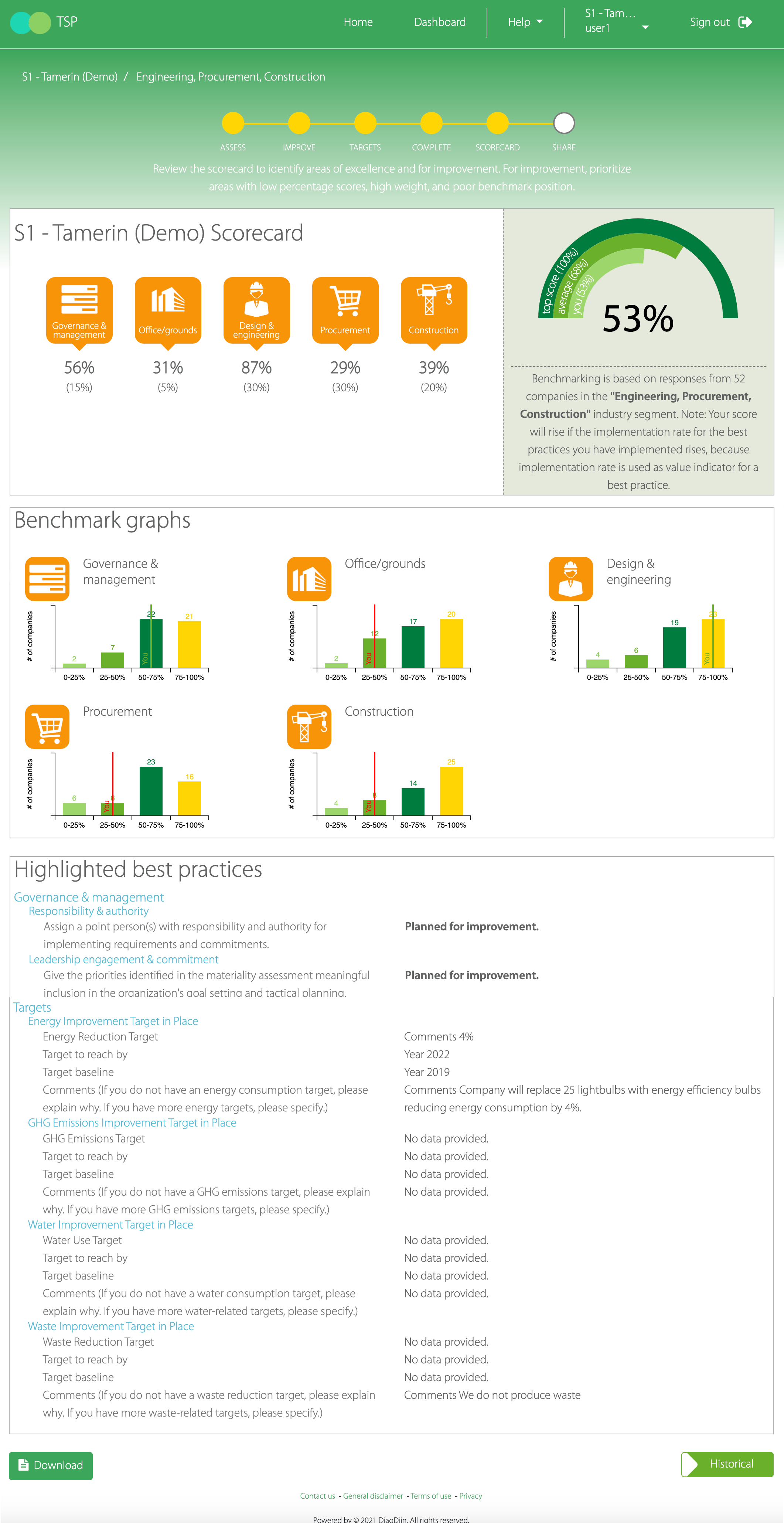
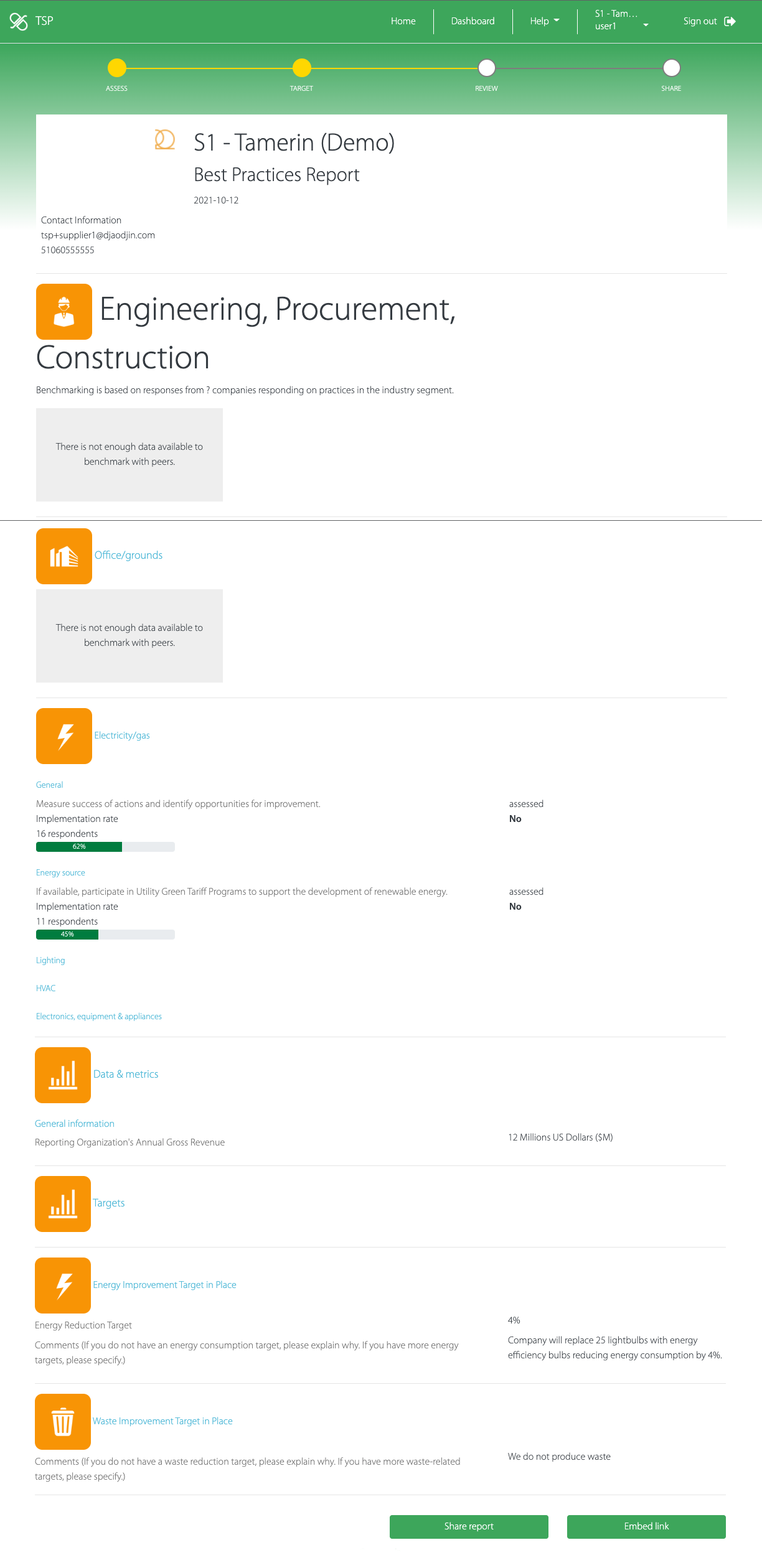
Sharing an assessment
You can only share an assessment that has been marked "completed" first.
If you want to share a previously completed assessment with a third-party, browse to the history link.